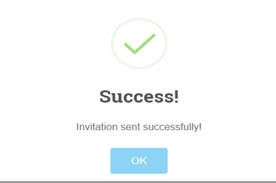bvsdsupport.com
Coach Login
You will receive the coach's invite, the school has preregistered you and set your initial password included in the email. Select the "click here" to go to the Login Screen. Enter User name and Password.
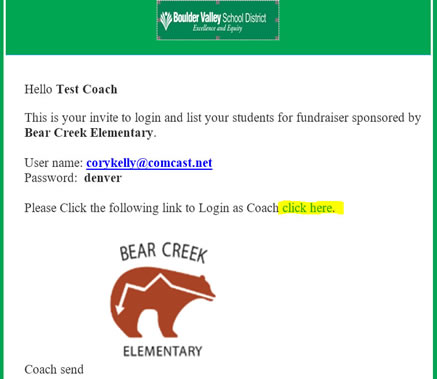 ..............
..............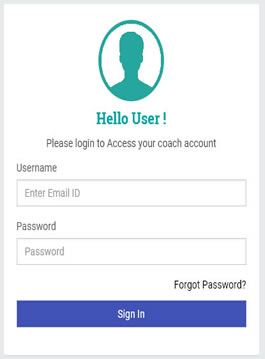
You will see your fundraiser and an empty student list.
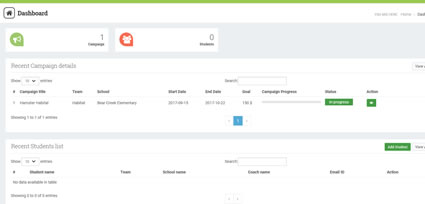
Please go to Profile management and enter the information to change your password and select update.
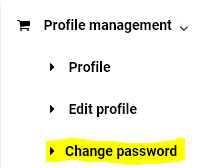 .................
................. 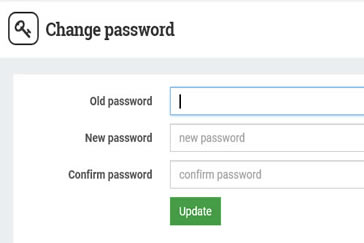
To add a student go to Maintain Students List and select Invite new student. Add Student name, School (preselected), Email ID (address) and select the team name.
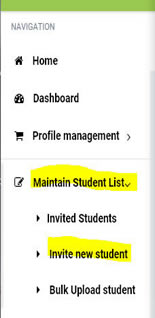 ..............................
..............................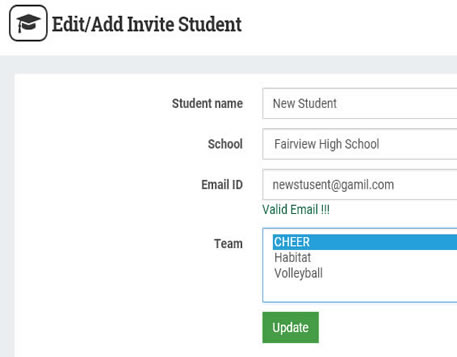
Note the Bulk Upload student Option under Maintain Student List. This allows you to upload your list from a CVS file format.

See table below. The top column names must match exact.
Please feel free to email the list to webmaster@bvsdsupport.com to upload for you.
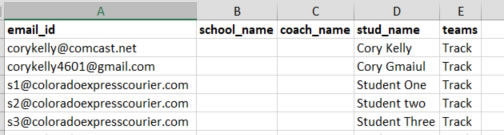 .....................
.....................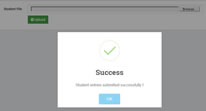
Go to Maintain Student List, select Invited Students. Student List will appear with the sent or not sent status, and buttons to edit or delete student data.
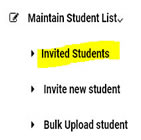 .........................
......................... 
To send go to Send Invitation, Student Invitation. ![]()
Select School (preselected) and Team. You can add a special message or insert pictures into the invitation template in the Message html editor.
Select the Student email manually from the drop down or Select all.
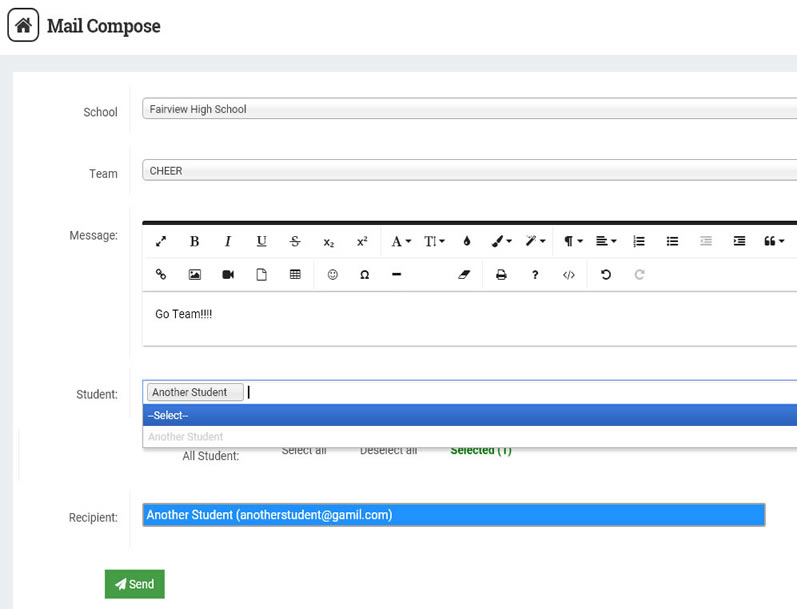
If your student list exceeds 99 email addresses the list will be split into two or more select buttons. This will eliminate the email from being tagged as spam.
Select the first button. If you added an additional message, copy so you can paste into the next send.

Send and Success.